Recording Sales Returns/Credit Memo in Quick Books
How to record Sales Returns in Quick Books?
How to record Customer Credit Memo?
Follow
the navigation to open the Credit memo form:
Go
to -> Home page/Customer Tab -> Select Customer Credit Note
This
window will open, follow the steps given below to record customer return.
1.
Select the
customer form the dropdown, you can type to search the respective customer for
posting return.
2.
Select the “Class/Cost
Center” to whom to want to allocate this sales return and related cost
revert.
3.
Address details
will be populated automatically if provided at the time of customer creation
else can be added at the time of return posting.
4.
Select the “Return
Date” and transaction number will be generated automatically with provided
format.
5.
Select the “Item”
or “Service” being returned from “Item Tab” and “Expense
Tab” respectively,
6.
Add description
for memorizing a transaction in later.
7.
Select “Site/Warehouse”
where you want to take stock back, add Quantity returned, Unit of
Measurement “UOM” & Rate/Sale Price at which you want the item/service
returned.
8.
Select the
relevant “Class” and “Tax/Non-Tax” based on taxability of item
either it is taxed at Standard rate, Zero rated or Exempt. If tax charged at
the time of sale then the portion of return will also be recorded to get Net
Sale/VAT Payable.
9.
Add remarks in “Memo”
field related to transaction.
10. Click on “Save & New” or “Save &
Close” to post the transaction.



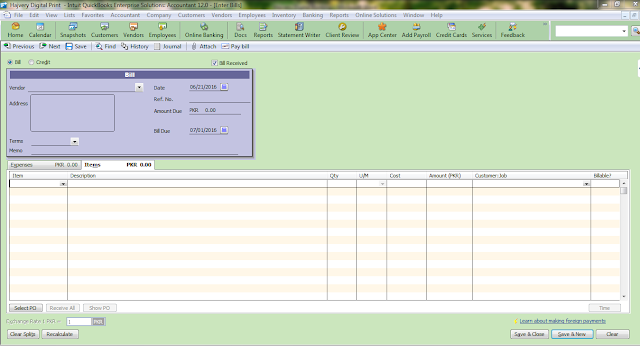
Comments
Post a Comment
Thanks for your comment, will get back to you soon.