How to Record Purchase Items/Services Bill in Quick Books/ QB/QBO?
How to Record Purchase of items/Services in Quick books 12.0 / QB/QBO?
Recording Purchase of Items:
Follow the
navigation to open the required document and interface.
Go To > Home Page Or Vendors Tab > Enter Bill
Follow the under given steps to record the purchase of Items from Vendors/Supplier.
- From dropdown select relevant vendor.
- Enter Transaction date
- Enter Reference number if any.
- Due date means when bill is payable. Enter due date.
- Select “Item Tab” after that select item from dropdown. If you get service from any supplier then click on "Expense" Tab.
- Enter description about the transaction
- Enter the Quantity of item purchased.
- Enter the “Unit of Measurement” UOM with respect to selected item.
- Enter cost per unit; remember that cost should be as per selected UOM. E.g. If you have selected Feet in UOM then cost/Feet, if you have selected inch then cost/Inch.
- Select “Customer Job” if you are purchasing this item for a specific “Customer Job” or for some customer to deliver it later on like Distributor.
- In Class Column select your “Cost Center/Revenue/Profit Center”.
- After Filling all fields press "Save & Close" or "Save & New" based on your requirement.
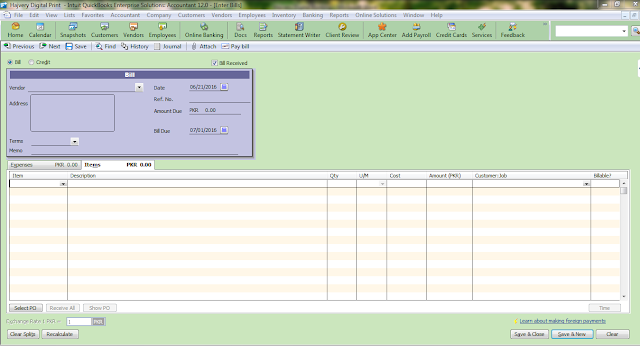


Comments
Post a Comment
Thanks for your comment, will get back to you soon.