How to create Customer in Microsoft Dynamics AX 2012
How to Create New Customer in AX 2012.
1. Click Accounts receivable, click Common, click
Customers, and then click All customers for adding new customer.
2. Click the Customers button on the action
pane to create a new record.
3. Use the default number in the Customer account
field. The Customer
account is generated automatically if the Customer account number
sequence is specified in the Accounts Receivable parameters form
in the Number sequences section. Some companies prefer to enter the
number sequences manually. To do this, select the Manual check box on
the General FastTab in the
Number sequences form.
4. In the Record type field, select Organization if it
is registered as Company and Person if customer's legal status is Individual.
5. In the Name field, write the name of
Customer.
6. In the Customer group field, select the specific
group which you want to use with this customer. Grouping can be based on
product, Territory etc.
7. Click the Save and open button and select Customer.
8. Click the Edit button on the action
pane.
9. Click the Credit and collections
FastTab to enter the Credit limit for customer and other criteria.
10. In the Credit limit field, enter the credit
limit you want to give to your customer. Like 100,000
11. Click the Invoice and delivery FastTab.
12. In the Mode of delivery field, select your means
of delivery e.g., Air. DHL Leopard etc.
13. In the Sales/VAT tax group field, select the
VAT/Sale Tax Group created by you.
14. Click the Payment defaults FastTab to
define and add payment terms.
15. In the Terms of payment field, select N030,
N010, N015 OR other you have defined for customer.
16.
In the Method of payment field, select preferred payment mode like Cash,
Card, bank Transfer
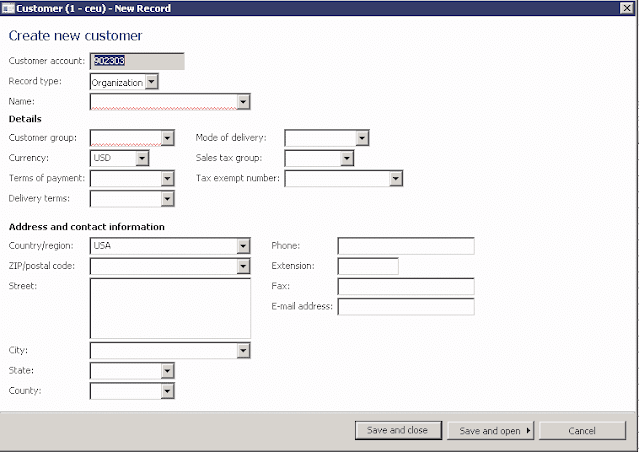
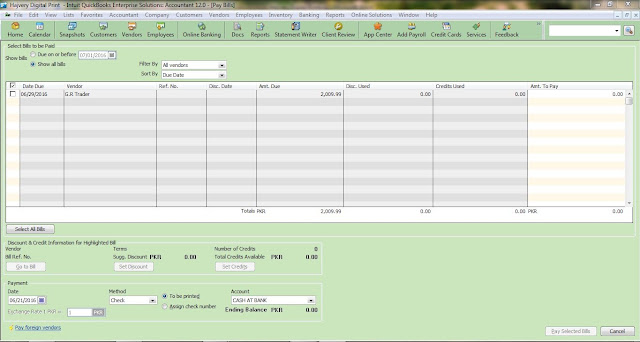
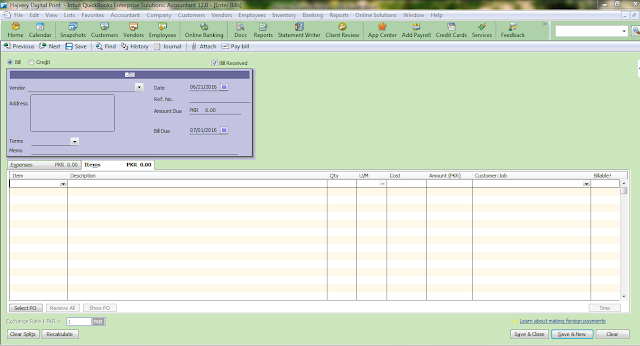
Comments
Post a Comment
Thanks for your comment, will get back to you soon.