Vendor Post Dated Cheques (PDC) Handling in Quick book (QB)
Vendor Post Dated Checks/Cheques Entry in Quick Books Enterprise 12.0
PDC Issued Accounting in QB 12
The purpose of this document is to define mechanism for recording and
tracking “ Post Dated Cheques/Check” paid to vendors (PDC Issued to Vendors).
The whole process is hereby defined step by step using screenshots to make it more clear and to facilitate user.
Step-1
Prepare “ Purchase Order” against the desired vendor as shown below in the
screen from the PO creation window. Provide the required information and note
the “PO No.” to put as reference while making payment to vendor using PDC.
Step-2
Follow the path and open “ Make General Journal Entries” window to record
the PDC payment against the desired vendor.
Go to > Company Tab > Make General Journal Entries
As the PDC cheque as a security document is being provided to the vendor
so as per standard he should be debited with the amount mentioned on the
cheque. But no funds disbursed from our bank account until maturity date so we
have to use a bridge account “ Used as clearing Account” to record this PDC
payment. Record the entry as given on the screen shot.
PDC account has to create for each bank to track its PDC payment. Select
the vendor account against each GL account.
Given the check number as reference in the description filed to track its
clearence and later on recording.
Step-3
Prepare “ Goods Receipt Note” with Bill by select the specific Purchase
Order already created against that vendor.
Step-4
Record payment after selecting specific bill against that vendor. Use the
bank account from where you want to make payment. Here first adjust already
advance given appearing in the form of “ Credit Adjustment”.
Step-5
When the cheque will clear record the following transaction as given in
screenshot using “Make General Journal Entries” window.
Make sure the clearance of that specific cheque from “ Bank Statement” of
that specific bank.
Cheque number reference check from the General Journal entry recorded in
first step.







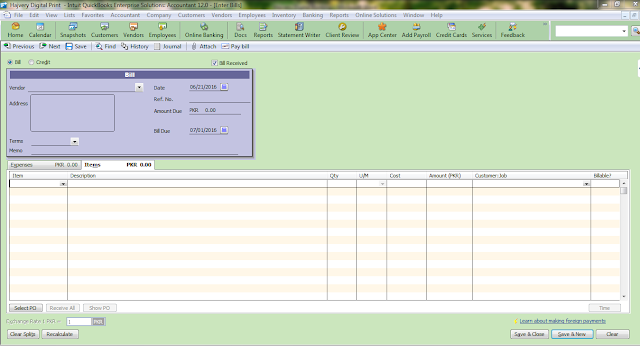
Comments
Post a Comment
Thanks for your comment, will get back to you soon.